Tap the Search tab to find the sort of experience you’re looking for, or Search by Location if you’re planning your visit.
We’ve categorised all destinations in Views On Top into nine types of locations (buildings, towers, monuments etc) and ten sorts of experiences (including observation decks, hikes, adrenalin activities, restaurants and bars).
Every destination is open to the public and easily accessible, unless specified otherwise in the location’s details.

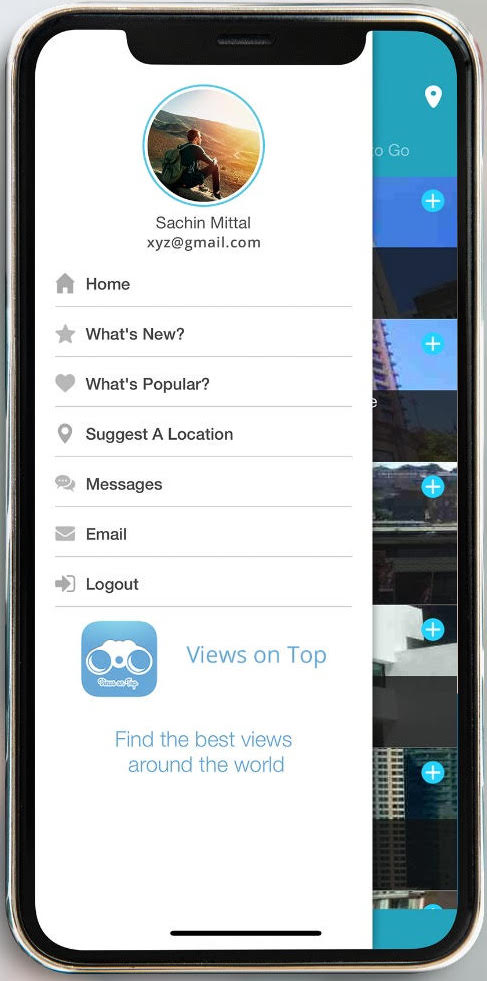
Find great places near you, wherever you are
One of Views On Top’s best features is the Near Me screen.
With Location Services turned on, it shows places near wherever you are with great views, and they can be seen on a map by tapping the ‘pin’ in the top right of the screen.
This screen would show if you’re in central Sydney, Australia…
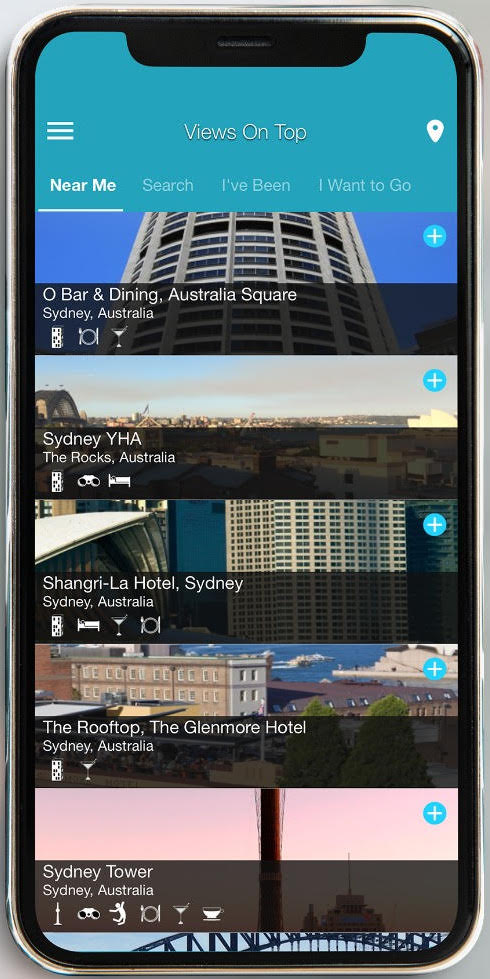
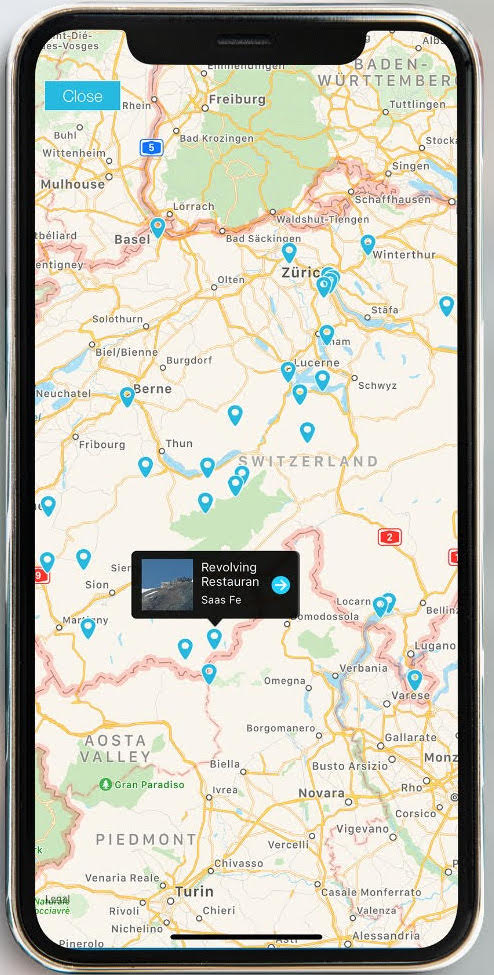
See Views On Top destinations on a map
This is the map if you search Switzerland. Tap on any pin for details of the ~40 locations (so far!) with great views.
Choose from scenic cable cars taking you to panoramic mountain tops, cathedrals, elevated restaurants and bars.
Our favorite, the Thermalbad & Spa, is an amazing rooftop spa overlooking the whole of Zurich 🙂
Looking for something?
Tap the Search tab to find the sort of experience you’re looking for, or Search by Location if you’re planning a trip.
We’ve categorised Views On Top destinations into nine types of locations (buildings, towers, monuments etc) and ten sorts of experiences (including observation decks, hikes, adrenalin activities, restaurants and bars).
Every destination is open to the public and easily accessible, unless noted otherwise in the location’s details.

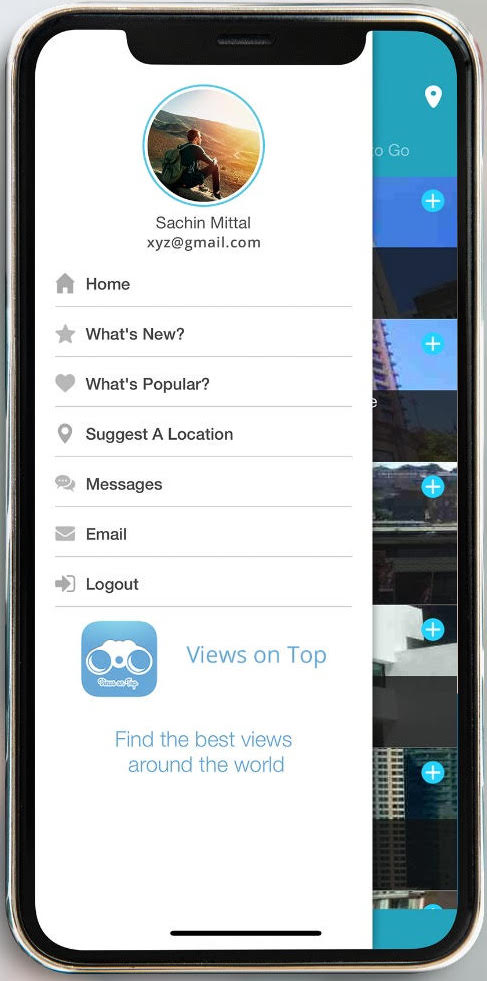
More great features
Tap the bars on top left of the front screen to see What’s New – destinations recently added to Views On Top by our users.
What’s Popular is a snapshot of all places our users’ have starred they want to visit.
And you can email us straight from the app with questions or comments.
Location details
Tap on any location to view it’s details – what you’ll see, opening times, how to get there and more… and
- tap the screen to see more images by swiping sideways; names of people who’ve submitted images are shown on each picture
- tap the ‘Camera’ icon on the top right to add a photo. Once approved, the image will appear with your name as the photographer 🙂
- tap the ‘Message bubble’ icon to add a comment.
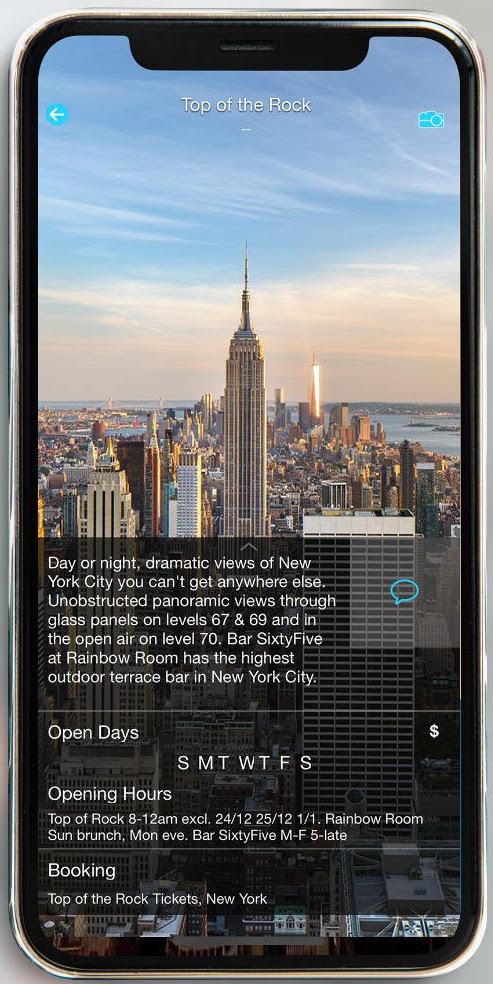
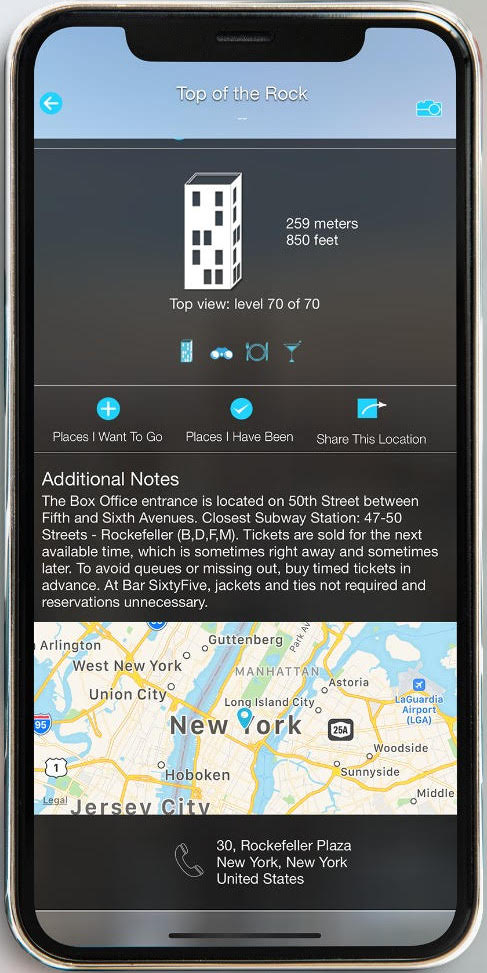
More location details
Scroll down to read how to get there and see the map location.
Tap on the icons to see names of what’s there – restaurants, bars etc.
Tap ‘+’ to add to your I’ve Been and/or I Want to Go lists (sign in to Views On Topfirst). Your lists are private, we can’t see what you choose.